HeyGen Avatar#
Tool Used#
We created the GenAI avatar video using HeyGen, a freemium platform with subscription options, which allows for creating a certain number of videos for free. Additionally, we used ChatGPT to refine the script for our avatar, enhancing its engagement and suitability for the event audience.
Generation Process#
Part 1 – Lecture Script Writing#
First, we drafted the lecture script and then used ChatGPT to enhance it, making it more engaging and suited for an oral presentation. The prompt used was:
I am using a GenAI avatar of myself during a talk. The talk is in an event called
"the Future of Education." The audience is a mix of academics, media, and teachers.
I need you to rewrite a script to give my GenAI avatar. In the script, the GenAI
avatar introduces itself and introduces the next activity. Please rewrite to optimise
the script for an oral presentation that is highly engaging. Here is the draft of
the script.
Part 2 – HeyGen Avatar Creation#
Step 1: Set Up an Account#
Go to HeyGen (or a similar platform) and create an account.
A free trial may be available, but a subscription may be required for additional features.
Step 2: Record Your Base Video#
Record a clear, well-lit video of yourself speaking for 2-5 minutes.
Lighting: Natural lighting is ideal; avoid shadows.
Background: Use a neutral background.
Clothing: Keep attire simple.
Speech: Speak naturally to allow HeyGen to capture nuances and expressions.
Save the video to your device.
Step 3: Upload to HeyGen and Create Your Avatar#
In HeyGen, navigate to the “Create Avatar” section and upload your recorded video.
Follow on-screen instructions as HeyGen processes and converts your video into a customisable digital avatar.
Step 4: Write or Upload Your Script#
Prepare a conversational script for the avatar.
Add specific tones or emotions if needed.
Enter the script in HeyGen or upload it, adding cues for pauses or emphasis.
Step 5: Customise Voice and Language#
Choose a voice style or add your own recording to maintain your natural voice.
Select the preferred language or accent for your avatar.
Step 6: Adjust Facial Expressions and Emotions (if available)#
Adjust settings to match the tone of your script, such as smiling or showing enthusiasm.
Step 7: Generate Your Video#
Review your setup and click “Generate Video.”
HeyGen will process and combine the avatar with the script and selected voice.
The Resource (Output)#
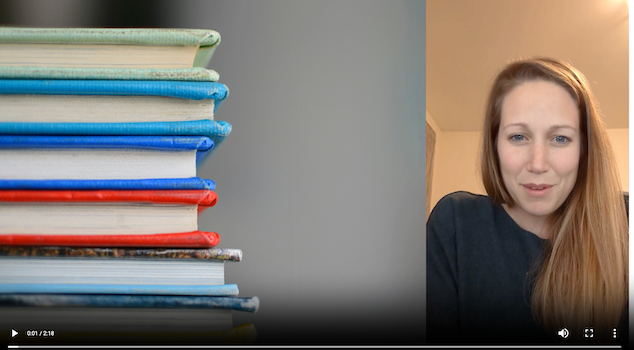
Reflection on Educational Use#
GenAI avatars offer transformative potential for education by creating more engaging, accessible, and personalised learning experiences. Teachers could use avatars to deliver interactive lectures, making complex topics more relatable, especially for younger audiences. Students, too, can benefit by using avatars to create presentations, turning assignments into immersive and interactive experiences. This technology supports inclusive learning by enabling multi-language instruction, reaching diverse learners with content tailored to their needs. With AI-generated avatars, classrooms can evolve into dynamic spaces where learning is both interactive and customisable.
